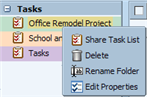
You can share your task lists with others and you can define the permissions for the shared list as follows:
Internal users or groups. You select the type of privileges to grant, either:
Viewer. The Grantee can see the content of the task list, but cannot make any changes to the contents of the task list.
Manager. The Grantee has permission to create tasks and edit and delete tasks from your task list.
Admin. The Grantee has permission to create tasks and edit and delete tasks from your task list and to share your task list with others.
None is an option to temporarily disable access to a grantor's without revoking the share privileges. The Grantee still has the task list in their task list view but cannot view or manage tasks.
External guests. You create a password to access the shared task list. Guests must enter this password to view the task list. They cannot make changes to any of the tasks.
Public. Anyone that knows the URL to the shared task list can view it. They cannot make any changes.
Right-click on the task list to share and select Share Task List.
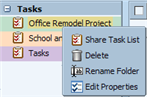
On the Shared Properties dialog, enter the select whom to share with and configure the appropriate information.
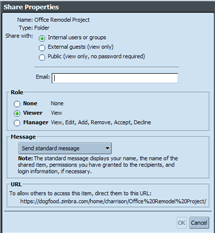
Sharing with Internal Users or Groups
1. In the Share with section, select External Guests. When you select this a Password field displays.
2. Enter the email addresses for the guests.
3. Enter the password the guests should use to access this task list.
4. Select what type of notification message to send them. This message gives them the information they need to access the list.
5. Click OK.
1. In the Share with section, select Public. When you select, the share properties dialog displays the URL for your task list.
2. Note this URL and notify the "public" users of this email address. When they click the URL, they can read the task list content but cannot change anything.
You can revoke permissions at any time.
Right-click a shared task list.
Click Edit Properties. Users sharing the folder are listed.
Click Edit
to change permissions, or
Click Revoke to remove
permissions.
Select whether a message describing the change should be sent.
Click OK.