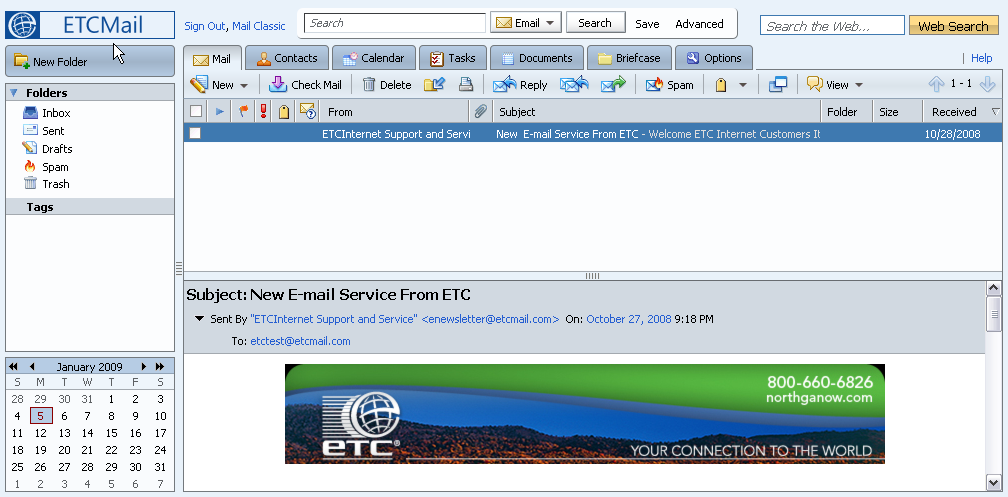 ETCMail Web Client page includes the following areas:
ETCMail Web Client page includes the following areas:When you log into the ETCMail Web Client, you see a full screen view similar to the one shown below.
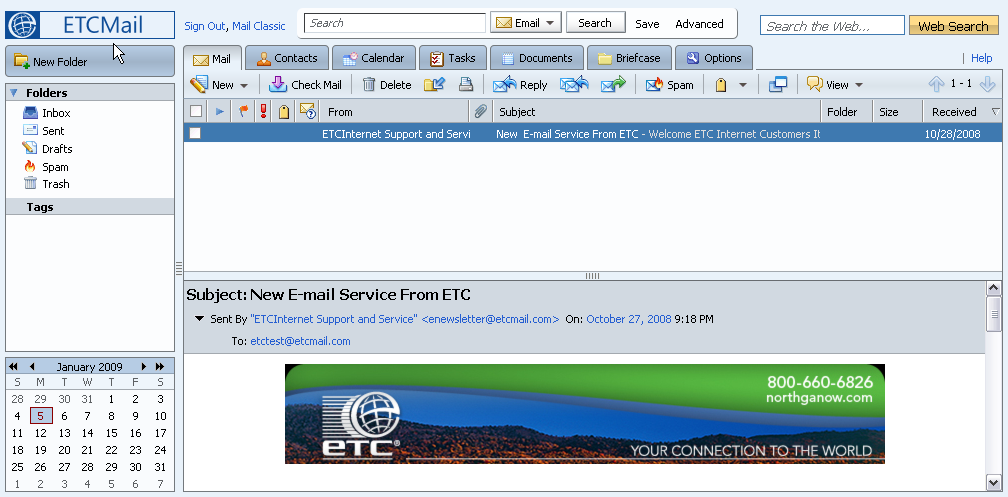 ETCMail Web Client page includes the following areas:
ETCMail Web Client page includes the following areas:
Search Bar, User Name and Quota Display. The Search, Advanced Search, the user name under which you logged in and your mailbox quota are displayed in this area.
Application Tabs. The applications that you can access are listed in the tabs at the top. On the right is Help and Log Off.
Toolbar. Shows actions available for the application you are currently using. In this example, the Mail application toolbar is displayed.
Overview Pane. Displays your Folders, including the system folders Inbox, Sent, Drafts, Junk, and Trash, as well as any custom folders you may have created, Searches you may have saved, and Tags you created, Zimlet links that may have been created to integrate with third-party applications from within your mailbox. When you are in the Calendar application, the Overview pane displays your calendar list and Zimlets.
A mini-calendar can be displayed below the Overview pane. Displaying the mini-calendar is optional and can be enabled in Preferences, Calendar tab.
Content Pane. The content of this area changes depending on what application is in use. In the Inbox view, it displays all messages or conversations in your Inbox.