Click the Briefcase tab.
Click New Briefcase
on the toolbar.
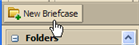
The Create New Briefcase dialog displays. Type a name for the new briefcase folder
The Briefcase feature lets you save files in your mailbox, allowing you to access these files whenever you log in to your account from any computer.
You can upload documents, spreadsheets, presentations, images, pdf files from your computer or your computer network and you can save attachments sent with your email messages to a Briefcase folder. You can create different briefcase folders to organize the files and you can share the briefcase folder with others.
Files in Briefcase are copies of the original file. Changes you make to files in your briefcase do not change the original file.
Click the Briefcase tab.
Click New Briefcase
on the toolbar.
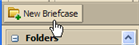
The Create New Briefcase dialog displays. Type a name for the new briefcase folder
This name must be unique within the hierarchy of your mailbox folders. Briefcase folders cannot have the same name as any top-level folder in your ETC mail, calendar, or address book. For example, if you have a calendar named Holidays, you cannot name a top-level briefcase Holidays. Holidays could be a name of a briefcase within another briefcase.
Select the folder hierarchy. You can create a new top-level briefcase, or you can place it under an existing briefcase.
Click OK. The new briefcase displays in the Overview pane.
Uploading a file transfers a file from your personal computer to your email account. This makes the file available any time you log in to your account.
To upload files
Open Briefcase and click Upload file on the toolbar.

In the Upload dialog click browse to find the file to upload. To add another file click Add.
You cannot upload a file with the same name to the same briefcase. You can specify on the Upload dialog how to files with the same name should be treated when you attempt to upload the file. When you change this option, the change is saved in the dialog.
If you want to be notified that you are uploading a file with the same name, select Ask Me. If a file has the same name as an existing upload, the Upload Conflict dialog displays. You can either keep your existing file or replace it with the uploaded file. You can also view the new file. This is the default.
If you always want the file you upload to replace the existing file with the same name, select Replace With My File. The new file is uploaded and replaces the existing file. You are not notified of this.
If you do not want the files in your Briefcase to be replaced, select Keep Existing File. The file is not uploaded and you are not notified.
When all files are uploaded, click OK. The file is displayed in the Briefcase.
Your
account may have a maximum size for upload files. If the file is too large,
a warning is displayed.
Files that you upload impact your account quota.
Email attachments can quickly be added to your briefcase.
To add the attachment,
click on the add to briefcase
link that is in the message header next to the attachment link.

In the Add to Briefcase dialog, select the destination folder or create a new briefcase folder.
Click OK.
You can select how to view your files in your Briefcase folders. On the Briefcase toolbar select one of these options from the View menu.
Explorer View. Files are displayed as thumbnails.
Detail View. Files are displayed in a horizontal line with the file size, date uploaded, owner, if a shared file this may not be you, and which folder the file is in.
Column Browser View. Files are displayed vertically. In this view you can click on a file to see information about the file, including size, create date, creator, modified date and modifier.
You can open files in your briefcase from any computer. You must have the appropriate software application to open and read or update the file. Common file formats such as text files, HTML files, and images such as .gif or .jpg files can be opened in a variety of programs.
To open a file, right-click on the file and select Open. If the type is unknown, a dialog displays asking what to do with the file, save to disk or open with a specific application.
You can move files from one briefcase to another.
On the toolbar, click  .
.
Select the destination folder or create a new briefcase folder.
Click OK.
You can tag files.
Click on the file and on the toolbar, click  .
.
Select the tag. You can see tags in Detail view only.
Click OK.
You can send an email that has a link to a file in briefcase. The recipients must have the appropriate software to open the file.
Right-click on the selected file.
Select Send. A confirmation dialog appears.
Click Yes.
Briefcase folders can be shared with others in your organization and outside of your organization. You can give permissions to others to create and edit the content of a briefcase or just view the pages.
To share your briefcase see Sharing your Briefcase