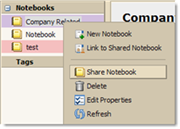
You can share your notebooks with the following:
Internal users or groups. You select the type of privileges to grant to internal users, either
Viewer. The Grantee can read the contents of the notebook folder, but cannot change it.
Manager. The Grantee has permission to view, edit the contents of a notebook folder, add new pages and remove pages.
Admin. The Grantee has permission to view, edit, add new information to the notebook, delete notebooks and share your notebook with others.
External guests. You create a password for the notebook folder that guests must enter to view the pages. They cannot make any changes to the information.
Public. Anyone that knows the URL to the notebook can view the pages. They cannot make any changes to the information.
You can select any notebook level to share. If you select to share the top-level notebook, all notebooks within that notebook are shared.
Right-click on the notebook you want to share.
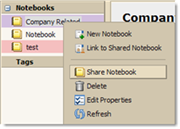
Click Share Notebook. The Shared Properties dialog displays. Select whom to share with, Internal user or groups, External guests, or Public.
Depending on with whom you share, you do the following:
For Internal users or groups, enter the email address and in the Role area select the access privileges.
For External quests, enter the quest's address and the password to enter to view your notebook.
For the Public, direct the public to the URL that display in the URL area. For example, you could copy and email this URL to those you want to view the page.
In the Message area, select which type of message to send. This message can be sent to internal users and to external quests. The options are as follows:
Do not send mail about this share. No message is sent.
Send standard message. The standard share notification message is sent to the email address. This message includes the name of the notebook that is being shared, your address, the grantee's address and the role assigned with a list of the allowed actions.
Add a note to standard message. You can add additional information to the standard message.
Compose email in new window. Create and send a new email message.
Click OK.
Remember, if you selected Public, you will need to notify the public of the URL.